Learn how to check the Google rankings and traffic stats of the blogs, articles, and web pages you’ve written — whether you have access to a site’s internal analytics or not.
We independently evaluate all recommendations. If you click on links we provide, we may receive compensation at no additional cost to you.
Do you know how much traffic you drive with each piece of content you write? What if you found out that your content pieces were generating hundreds, thousands, or even hundreds of thousands of dollars worth of targeted traffic per month? Would it change anything about how you position yourself, your pricing, or how you move through pesky bouts of imposter syndrome?
Well, good news! You can find out exactly how your content performs — whether you write for your own site or a client’s. How? Read on for step-by-step instructions on how to check your content’s performance internally with Google Search Console or externally with Semrush. Plus, learn 3 ways to use the ranking data to land more freelance writing clients.
Table of Contents:
- Check your Google rankings with Google Search Console
- Check your SEO rankings with an external analytics tool (Semrush)
- 3 ways to use content performance data to land more freelance writing clients (with templates)
- Compare 3 external analytics tools
How to check rankings and traffic with Google Search Console

First things first, let’s talk about Google’s FREE tool Google Search Console (GSC). GSC is the ultimate source for checking the rankings of websites and web pages. I mean, who knows Google better than Google? But the catch is — you can only view data on websites if you own them or the owner grants you access. And you can only share info from it if your client allows it.
Google Search Console access
If you own a site and don’t have GSC set up yet, learn how to do it here. On the other hand, if you write for clients, you can ask them to grant you access as a “restricted user” which will give you simple viewing rights on most data.
Note, some clients may not want to share access for a variety of reasons (e.g. privacy, strictly wanting writing services from freelancers, etc.). Additionally, some writers may prefer to track performance independently. In those cases, you’ll want to skip to the next section on external analytic tools.
Google Search Console tutorial: Check the performance of individual pages, articles, and blogs
If you have Google Search Console access, here’s how to check on the performance of a specific piece of content.
1. Open the Google Search Console Dashboard, click the menu button in the upper left-hand corner, and select “Search Results.”
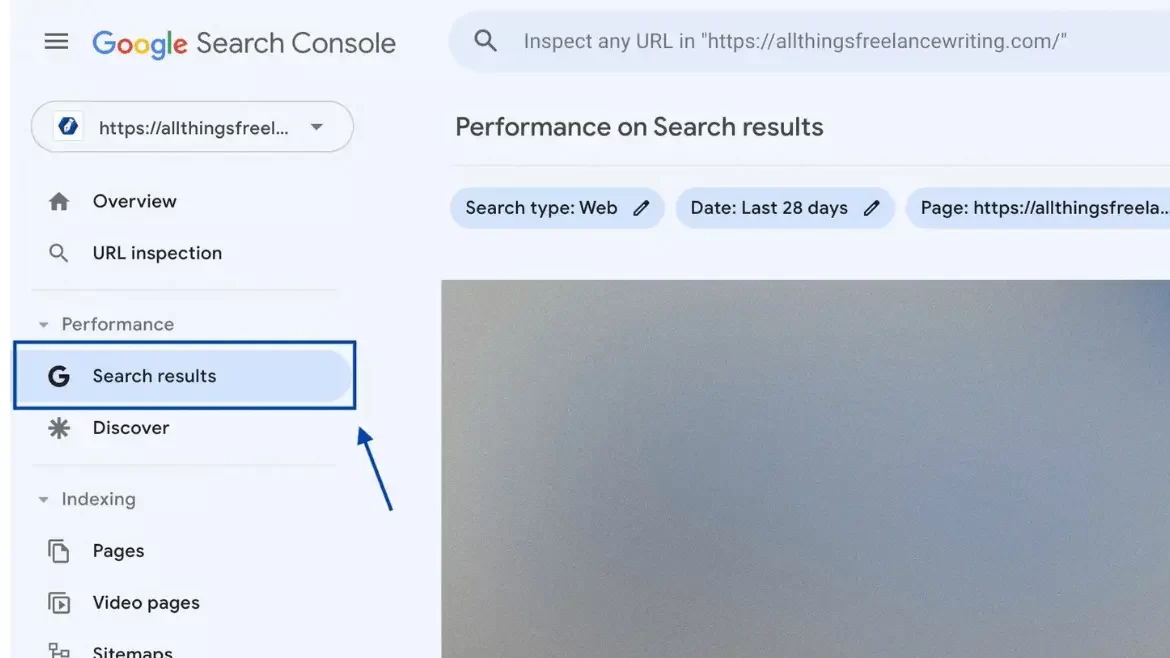
2. Select the search type you want to check. For written content, select “Web.”
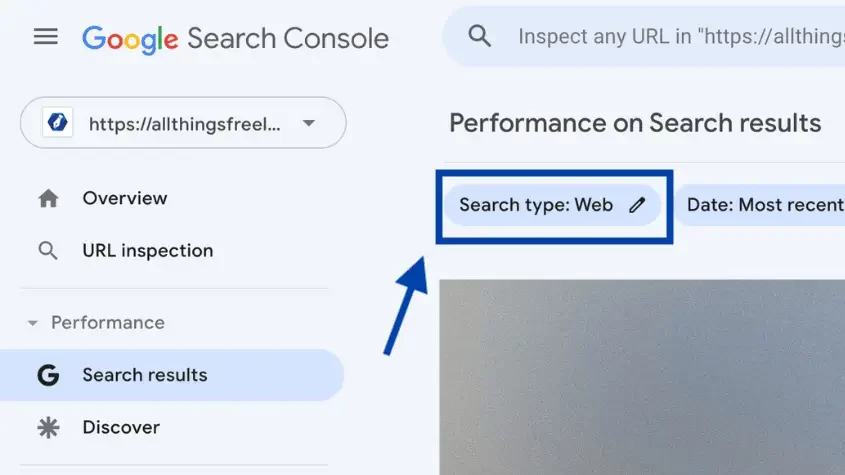
3. Select the date button to choose the timeframe you want to view. For example, if you want to see the page’s performance since it was published, you can select “Custom,” add the start date as the publish date, and add the end date as today’s date.
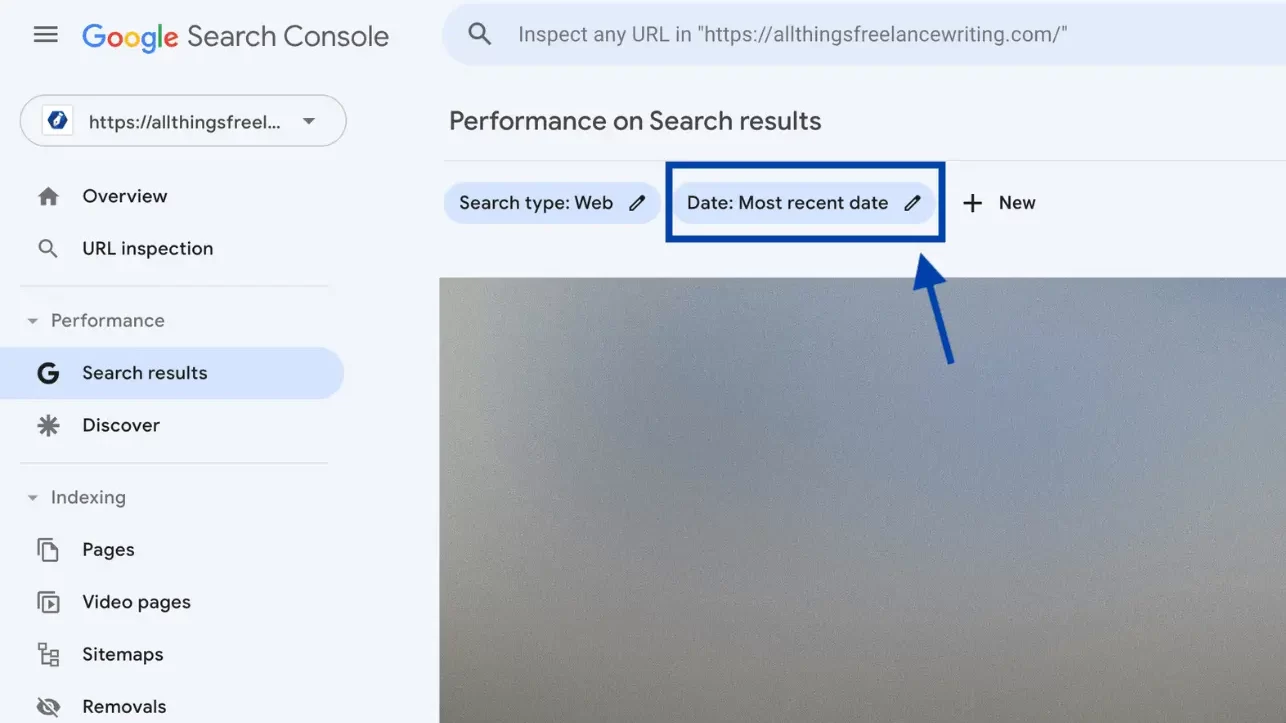
4. Click the “+ New” button, select “Page” from the dropdown list, and add the URL of the content piece you want to check.
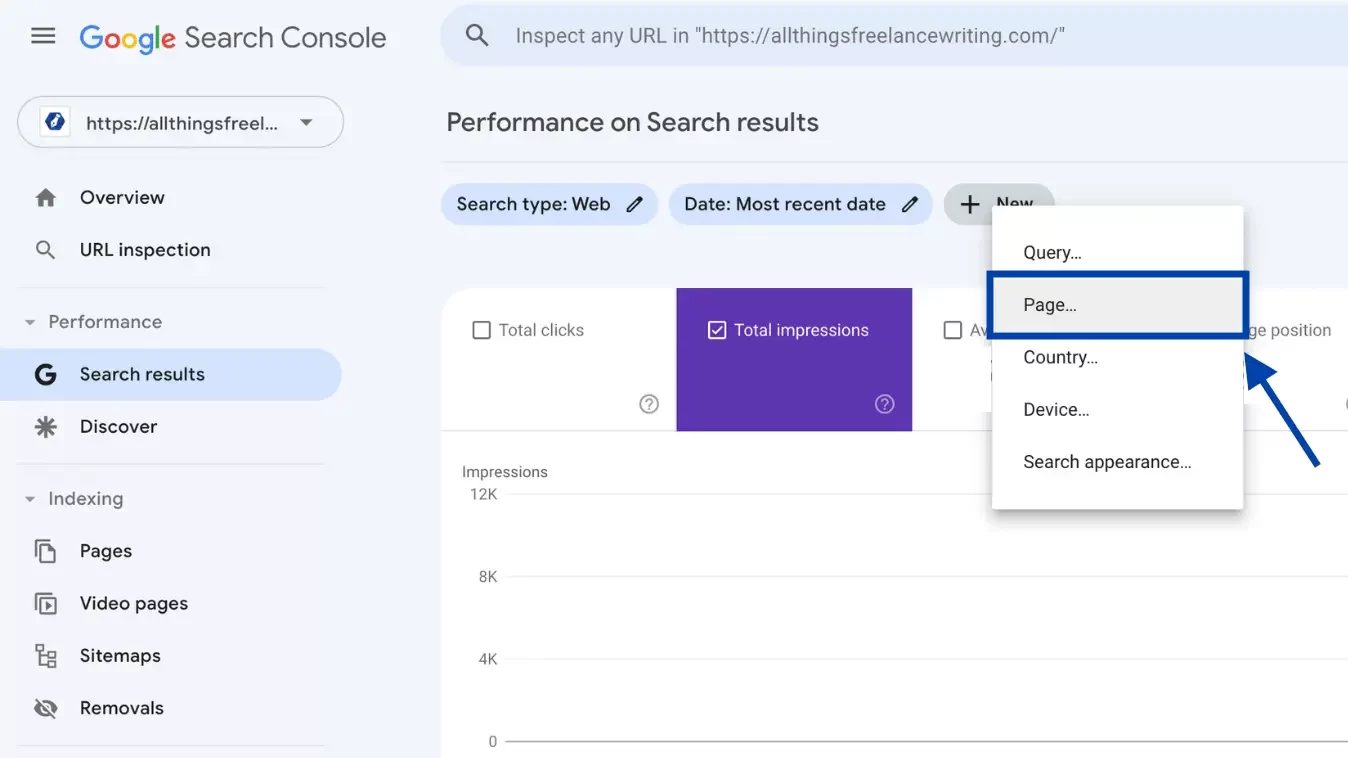
5. Next, a graph and stats will be generated that highlight the overall performance of your content page, including:
- Total clicks: The total amount of times someone has clicked from Google’s search result pages over to the page.
- Total impressions: The total amount of times the page has been seen on Google’s search results pages.
- Average click-through rate (CTR): The percentage of people who see the page in the search results that click on it.
- Average position: The average position the page is ranked in on Google’s search results pages.
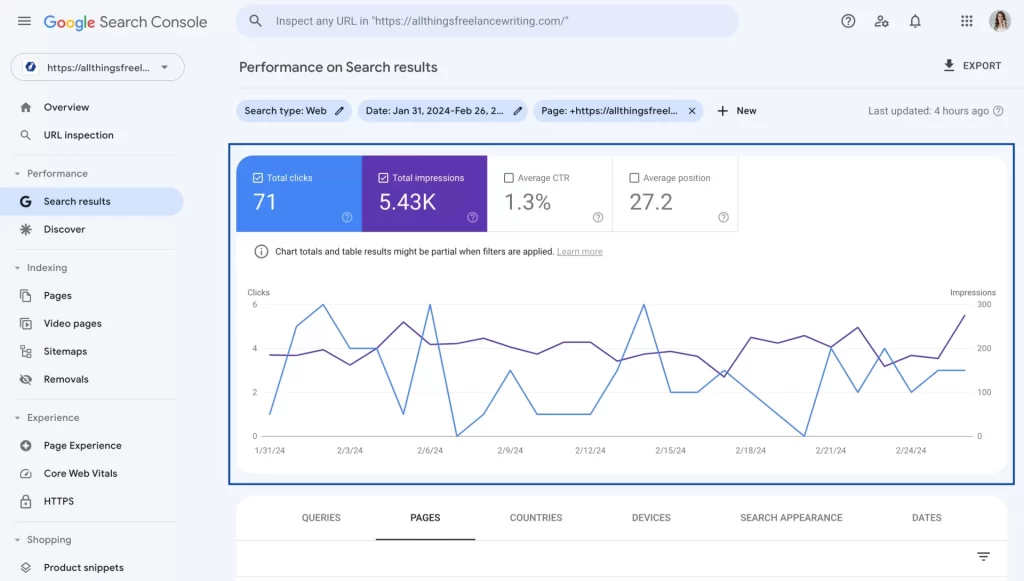
The graph can give you a general overview of the page’s performance over time.
6. Next, scroll down and click “QUERIES” to see which keywords a page is ranking for, how much traffic each keyword is bringing, and each keyword’s click-through rate. You’ll need to click on all four metrics above the chart for them to show up in this section.
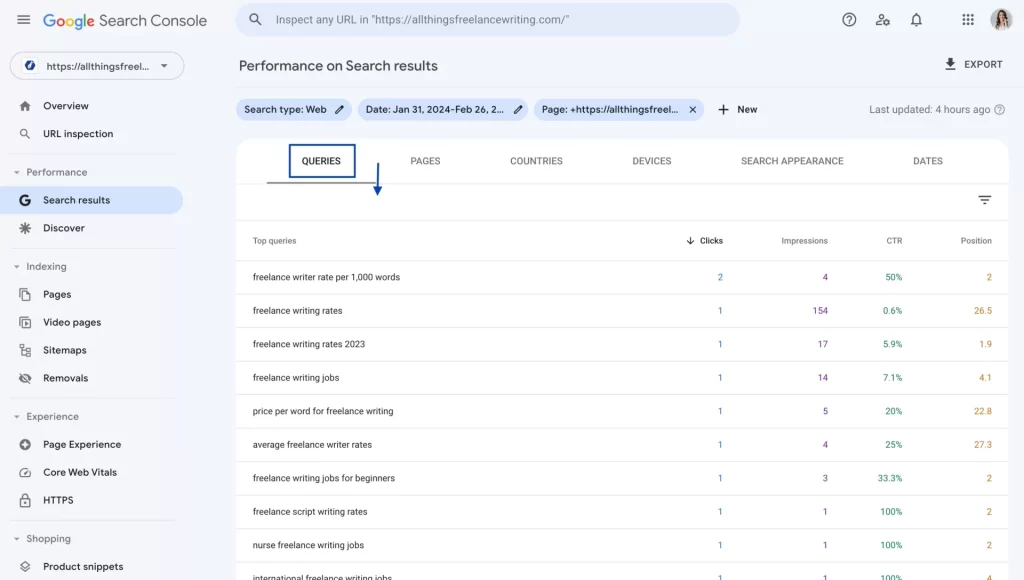
7. I also recommend clicking over to the “Discover” tab to see if you have traffic there. Google Discover is a feature of the Google app on Android and iOS mobile devices that provides a feed of content it predicts will be relevant to users. This traffic is typically more volatile from what I’ve seen but can cause significant traffic lifts.

So that’s how you can use Google Search Console to see how well a single page of content is performing and which keywords are driving its traffic.
Learn about tracking overall growth on a website.
How to check your SEO performance with Semrush
What if you don’t have access to a web property’s Google Search Console dashboard or want additional insights? You can also check how your content performs through an external SEO reporting tool such as Semrush, Moz, or Ahrefs (more on all three below). My tool of choice is Semrush so here’s a look at how I check my content’s rankings in the Semrush platform.

Semrush tutorial: Check the performance of individual pages, articles, and blogs
1. Navigate to Semrush, log in, and select “Projects” from the left-hand menu.
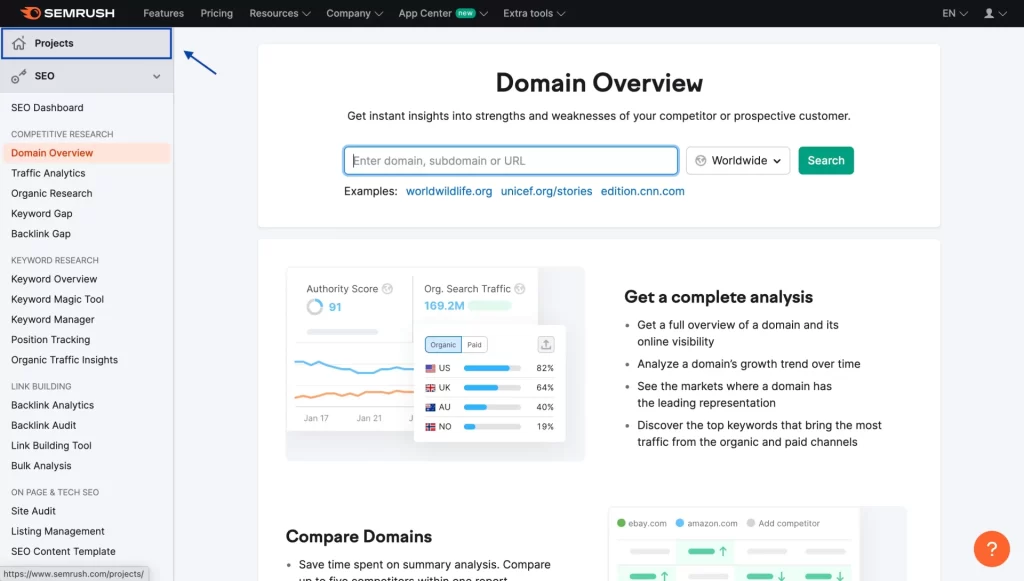
2. Paste the content link you want to check into the search bar and click “Search.”
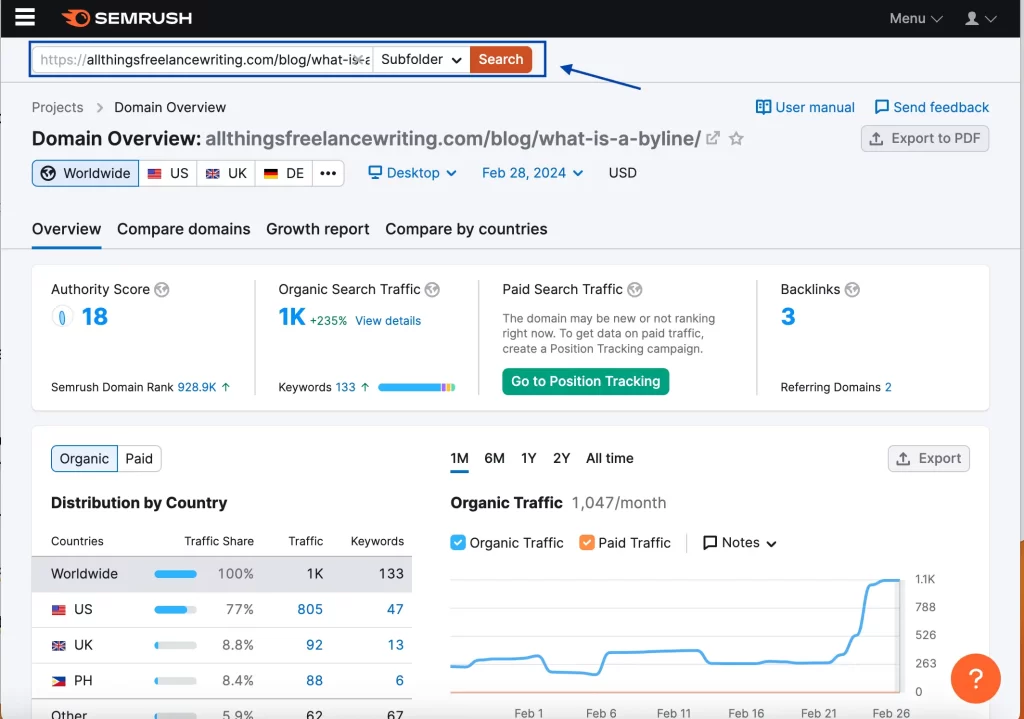
3. If you’d like, you can adjust the date, location of visitors, and access device type.
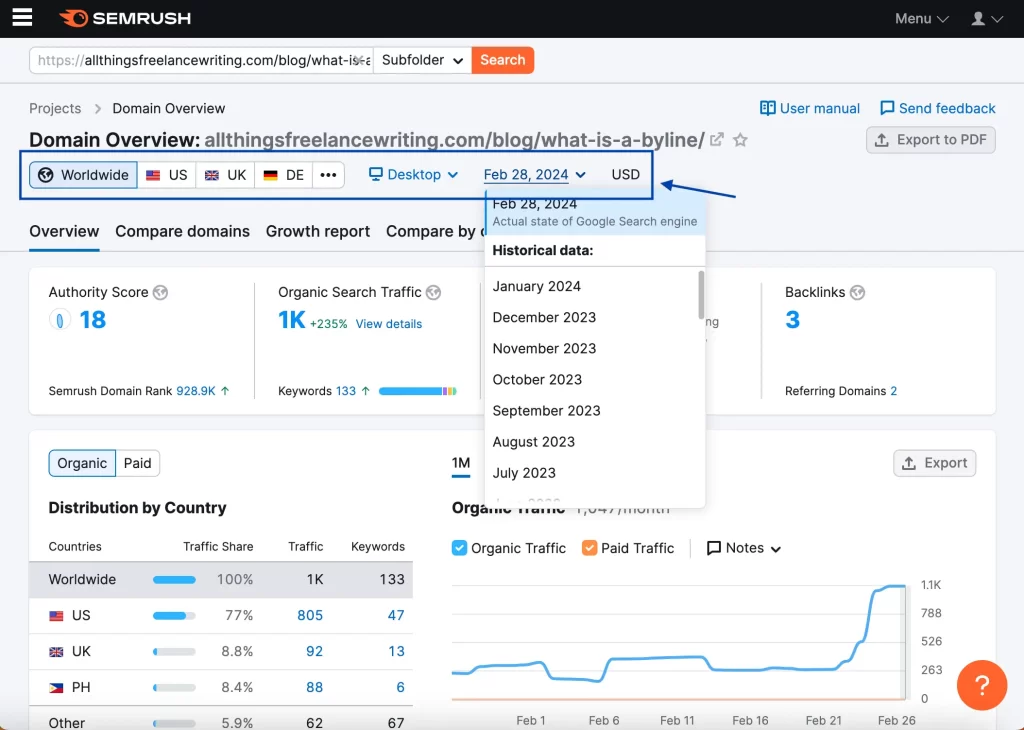
4. Semrush then provides an estimate of the organic search traffic you can expect the following month if traffic trends remain the same. When available, the estimated paid traffic value will be featured here, too.
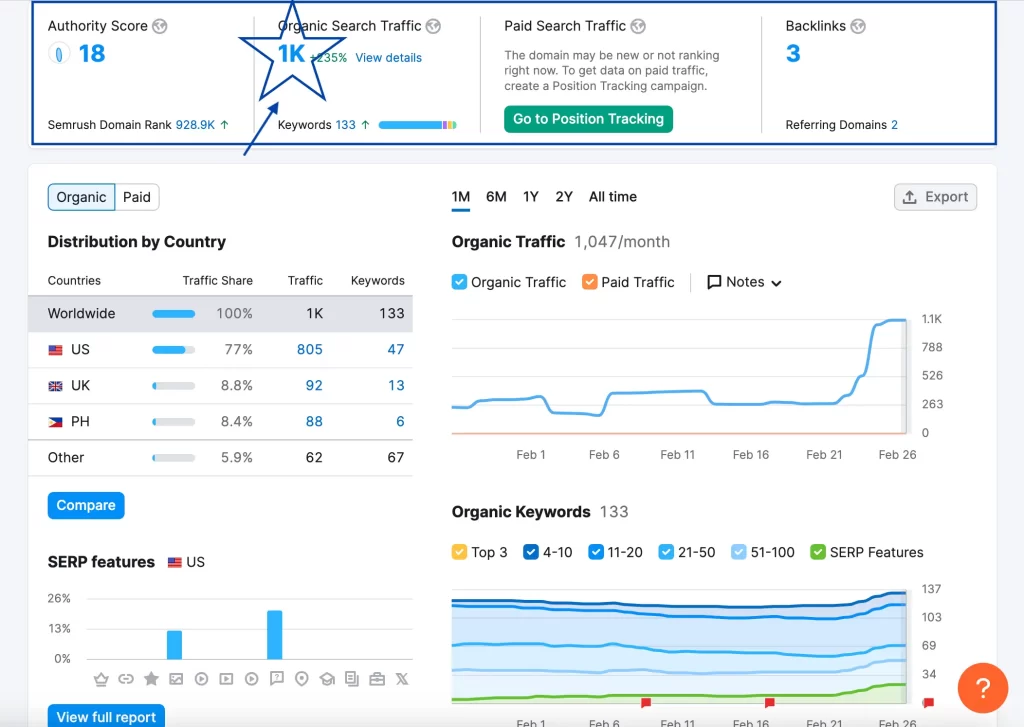
5. To see the keywords that drive traffic to your page, scroll down to “Top Organic Keywords” and click “View details.”
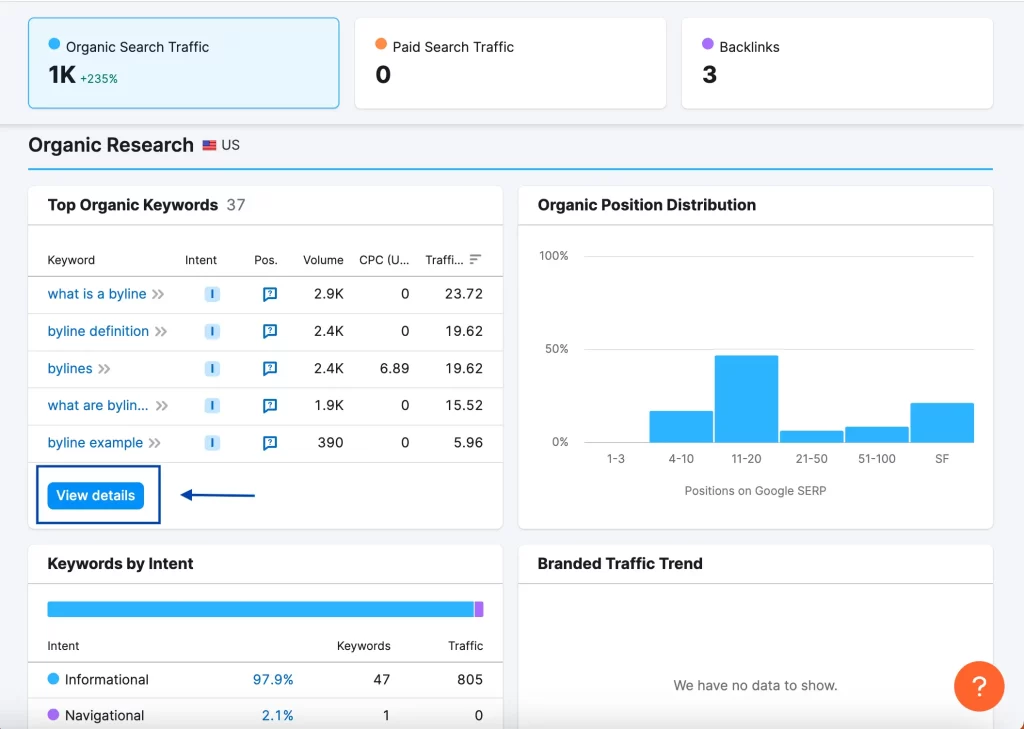
6. On this page, you’ll see all the keywords the page ranks for. The key stats to take note of are:
- Effective keywords: What keywords are driving most of the traffic to the page?
- Your position: What position do you hold in the search results for each top keyword, or did you win a SERP feature?
- Traffic: How many people were driven to the site by each top keyword in the given timeframe?
- Traffic %: What percentage of the page’s traffic is attributed to each top keyword?
By reviewing this info, you’ll see why an article is getting its organic traffic. Let’s look at an example.
Example
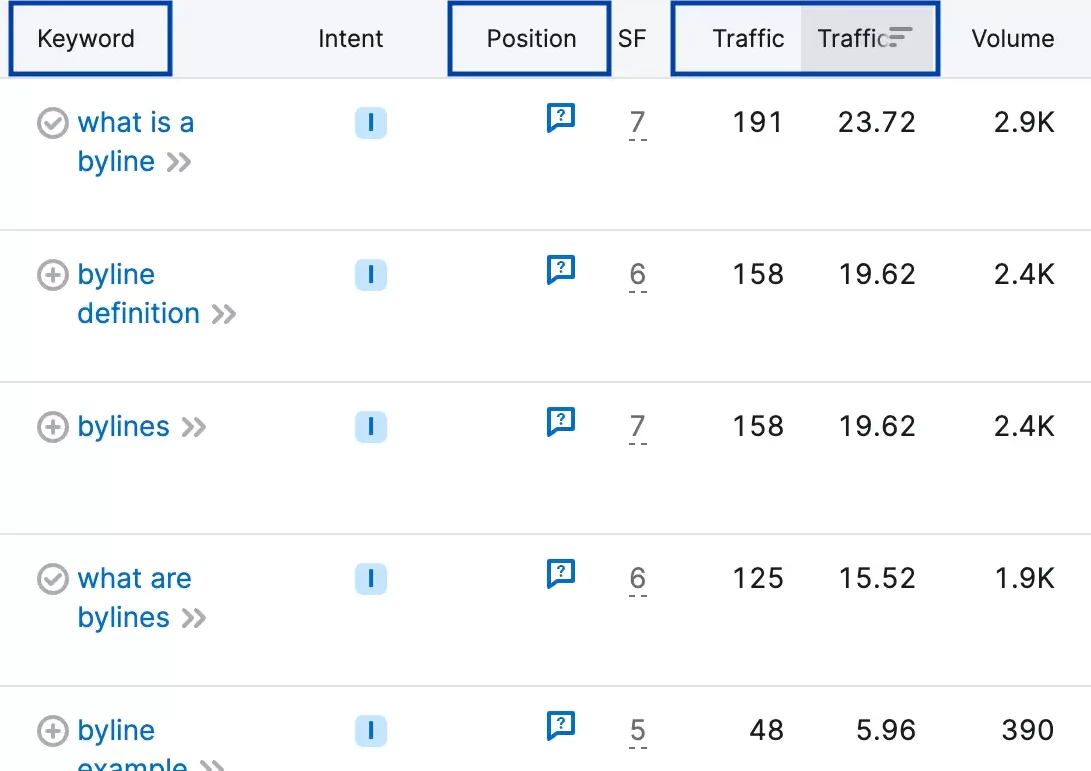
By looking at the “Traffic Percentage” column (between “Traffic” and “Volume”), you can see that 78% of the traffic is coming from the top four keywords. So, those four are going to be the most interesting to me.
Now, I want to know how the article is getting that traffic. Did it earn the #1 spot for the keyword in the traditional listings? Did it earn a featured snippet? What happened?
Well, in this case, the little comment bubbles with question marks in the “Position” column mean that the traffic came from “People also ask” SERP features. So, if I type the keywords into Google, I can find my article in the “People also ask” section and see how it earned the spot.

Understanding why your content is ranking improves your expertise as an SEO writer, cues you into current trends, and helps you speak to the value you provide. Let’s explore that a little more.
Checking content URLs beyond main domains through Semrush requires a paid plan but you can give it a FREE 7-day test drive to start collecting data and see how it works.
How to use content performance data to land more freelance writing clients (with templates)

Reviewing performance data can help you land more freelance writing clients in three key ways:
- It helps you improve the performance of your SEO writing.
- It entices new clients to hire you over your competition.
- It shows you what articles need improving.
Here’s a closer look at both.
1. Continuously improve the performance of your SEO writing
Most website owners track their SEO performance. However, it’s also pretty common for companies to hire freelance content writers, pay them for the work, and never talk about how the work performs.
This can be problematic for writers in the long run because you won’t know if your writing is working or if you need to improve. In the end, clients can only pay for work that doesn’t perform for so long. And that’s not to say it’s all on you. The success of the content depends on a wide variety of variables — many of which are beyond your control. But you do play an important role and understanding what’s working can be powerful.
For example, in the content piece above on bylines, you can see the power of “People also ask” SERP features right now. With that knowledge, you might pay extra attention to the “People also ask” section before writing a new piece and strategize ways to land those spots based on what’s worked in recent pieces.
Just like clients won’t pay very long for content that’s not working, they also won’t want to let you go if your work is continuously topping the SERPs. It’s job security.
2. Create powerful pitches and case studies
Next, the data can also help by giving you proof. Very few content writers speak to the performance of their work, often because clients don’t ask for or expect it. With that being the case, it’s a way for you to stand out. But how do you go about it?
Integrate performance data into pitches
For one, you can integrate it into your pitches. For example, let’s say that a client posts on LinkedIn looking for an experienced content writer to help them write SEO content on pet ownership.
A typical pitch email would look something like this:
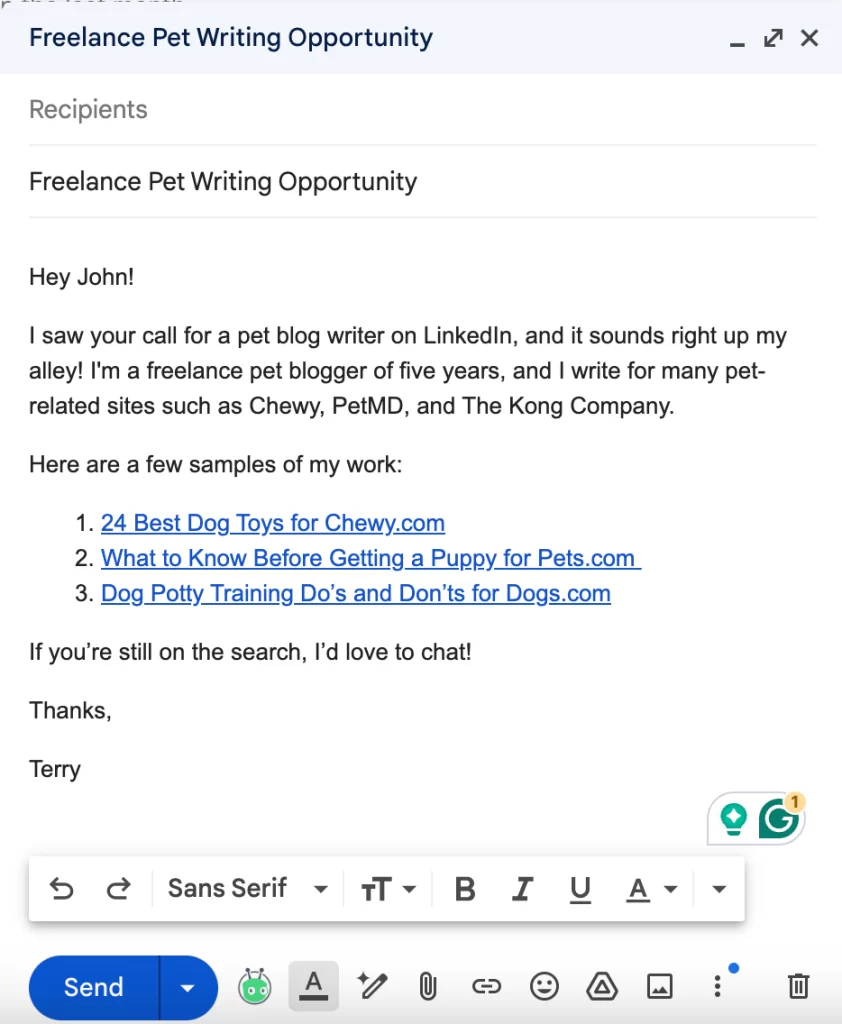
But a pitch backed by performance data could look like this:
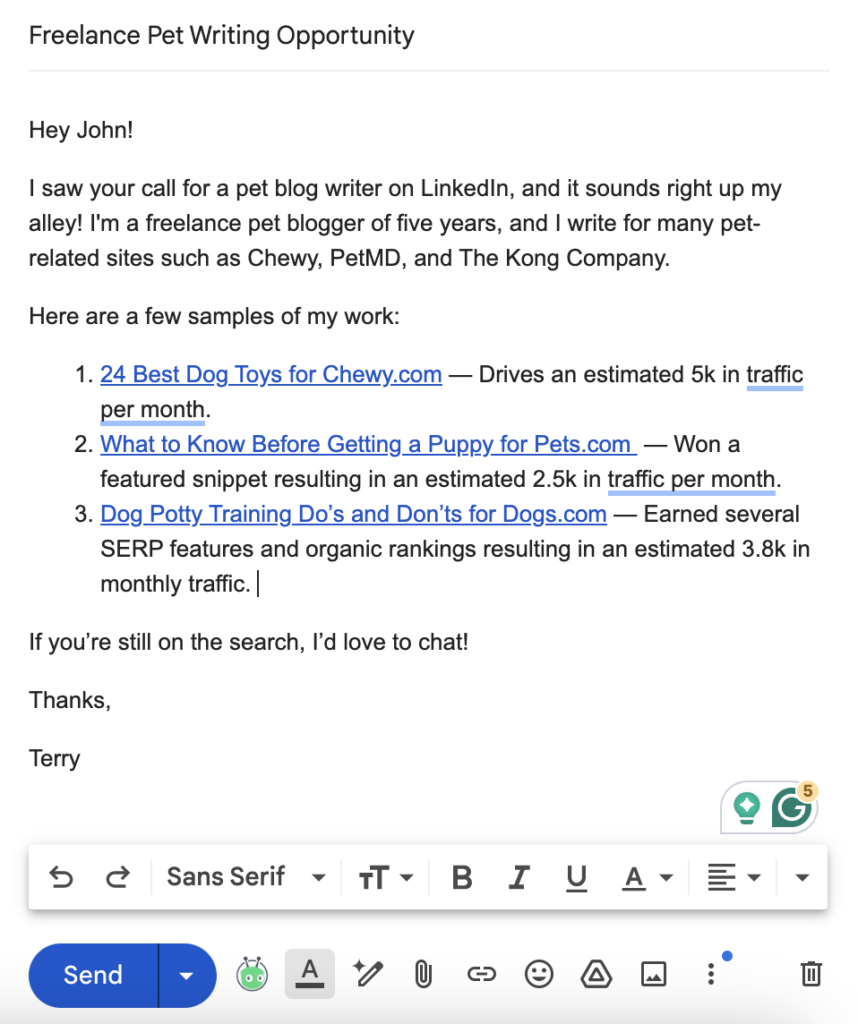
Which one would you say packs a stronger punch?
Integrate performance data into your portfolio and case studies
You can also integrate stats into samples in your portfolio and flesh out full case studies that show the impact you’ve driven. Here are a few templates:
- Template 1: This article earned a SERP feature by month x resulting in an estimated organic search traffic trend of x visitors per month, worth $x in paid traffic from Google Ads (Source of data).
- Template 2: After rewriting this article, the estimated organic search traffic trend increased from xk to xk within (x) days (Source of data).
- Template 3: This article has earned multiple SERP features and top 10 rankings resulting in a monthly organic traffic trend of xk visitors, worth an estimated $xK in paid traffic from Google Adwords (Source of data).
And here’s an example of what this looks like integrated into a portfolio…

3. Offer upsells
Further, you can use this data to check on a client’s current articles, identify pieces that could benefit from updates, and send appealing pitches. For example, say you look up a company’s article and it’s ranking 10th in the SERPs and getting 20 visitors per month from the keyword. However, you see that the article in the top position is getting 500 visitors per month thanks to snagging the Featured snippet. You could then research the top-ranking article, strategize ways to top it, and pitch a strategic article update to the client.
Get started checking your rankings on Google

Getting access to Google Search Console for a site is ideal as far as analytics go. However, an external SEO reporting tool can be a helpful alternative or supplement in a variety of scenarios. Here’s a look at some of the most popular tools that offer some or all of the features mentioned above.
SEO reporting tool comparison
- Semrush:
- The starting paid plan is $129.95 per month (no contract) and includes everything shown above. You can try it out with a free 7-day trial.
- Pro tip: You can sign up for the plan once or twice per year to collect the data you need.
- The platform offers 10 free queries per day but not for individual articles, just root domains.
- Moz:
- Moz allows you to check the keywords that content pages are ranking for (10 per day) free through its Ranking Keywords tool.
- You can’t see how much traffic pages are getting, the traffic individual keywords are driving, or the dollar value of that traffic — even on the paid plans.
- Ahrefs:
- Ahrefs offers a free Website Traffic Tracker where you can enter individual articles/blogs/content page URLs. It shows the estimated number of visits they get from organic search for a few months, the estimated value of the traffic for the most recent month, and the top five keywords responsible for the traffic.
- You can’t see SERP feature rankings, how much traffic each keyword drives, or the percentage of the traffic keywords bring. You also can’t select timeframes or see beyond the top five keywords. To view the full breakdown of individual content pages (subfolders), you’ll need the $199 per month plan.
Alrighty, that’s a wrap! I hope you’ve found this helpful and that content tracking helps you uplevel your content writing business. If you have any questions or feedback, don’t hesitate to reach out!



